No, all applications must be submitted online through our Online Grants Manager System.
FAQ Types: How to apply
Can I email our proposal?
No, all applications must be submitted online through our Online Grants Manager System.
Where can I find the grant application form?
Application forms are made available online one month prior to the grant deadlines listed above. If it is more than one month before the deadline, the application form for that deadline will not be viewable yet. The Foundation only reviews applications submitted through our Online Grants Manager System. To access an application form, you will need to log into the Online Grants Manager System. Click on the green “Apply” button at the top of our homepage to get started. For more information, you can read our Online Grants Manager guide.
How do we print out a hard copy of our proposal?
Applicants have the ability to create a pdf of the completed application. Just click on the Application Packet button at the top of the page and this can be saved as a pdf and/or printed.
What do we do if the staff person who had the log on credentials has left our organization?
- If the new person knows the previous person’s log on credentials, then the new person can log on as the previous person and then change the information to themselves. NOTE: This will completely erase the previous person. or
- If the new person does not know the previous person’s or the organization’s log on credentials, please contact Angela Hom, Administrative Assistant, at ahom@vlsrr.org or 415-512-0500, or contact Heidi Emmel, Online Grants Consultant, at hkemmel@vlsrr.org or 415-512-0576 for assistance.
How do I delete a file that I’ve uploaded to the application?
There are two ways to remove an uploaded file from an application. 1) Once the file has been uploaded, a delete button will appear below the file name. Clicking Delete will remove the file. 2) A file can be deleted and replaced by uploading a new file. Simply upload the correct document to the question and the old one will be erased.
What is the maximum allowable file upload size?
The file size limit is noted next to the Browse button and the system will not accept files greater than this limit. Some users have trouble with appropriate settings on a scanner and end up with larger file sizes. If these documents are converted using the Fax to File tool, the file size can be dramatically decreased.
Why am I having trouble uploading a file?
There a few different reasons one may experience file upload issues. 1) File names: Remove extra periods or replace them with a dash or underscore character. 2) File size: Files that exceed the maximum file size limit will cause an error. Compress the files or use Fax to File to create a smaller file.
How do I use the Fax to File tool?
Using the fax tool is simple:
- To start, click the Fax to File link on the left hand side of the screen.
- Then click the Request a Fax # button and you will be presented with a toll-free fax number. You have this number for 20 minutes before it expires.
- Fax your document to the number provided. Send a separate fax for each document and do not include a cover sheet. All faxed documents will be automatically converted to .pdf format.
- After you have faxed each separate document click the Finished Faxing button to see your list of files.
- Download your converted documents to your computer and save them.
- Upload the documents to the appropriate questions on the online form.
Can I upload more than one file in one upload field?
No, Applicants can only upload a single document in response to an upload question. If an applicant has more than one file they need to upload, they need to combine the files either electronically or via scanning.
There are two methods applicants can use:
- If the files to be uploaded are in a format that is editable (such as Word or Excel), the applicant may take multiple Word documents or Excel sheets and combine them into one file.
- If the files are not easily edited (PDF or physical copies), they may be combined by utilizing the Fax-to-File tool. For example, sending two resumes in a fax would result in one PDF file containing both resumes.