The Online Grants Manager is an online system that enables vLS/RR Foundation board and staff to review and manage all aspects of the grant-making process. The System compiles information and support materials, ensuring all information is secure and accessible to those authorized throughout the process.
How it works
A grant applicant creates an account in the Online Grants Manager, and then logs on to that account to access the list of available grants and start a new grant application. Your application can be saved as a draft, and when you log on again it’s easy to return to that draft, make edits, and submit the application. Each account maintains a record of the application history that you can access at any time.
Once a grant is awarded, the Online Grants Manager allows grantees an easy way to see the status of their grant, check report due dates, and submit electronic grant reports right from their account.
We recommend that you read the instructions and reference materials found on this page carefully before registering and starting your first application.
Creating your online account
All applicants are required to create an account. We suggest creating your account well in advance of the grant deadline to avoid any last minute problems. At the time of registration you are required to enter the following information:
- A username that is an email address
- Your contact information
- Your organization’s information, including the EIN/Tax ID number (required)
- Contact information for the organization’s Executive Officer
Managing your online account — for organizations
The first person to register enters the organization’s information, which creates the organization profile. It is important to enter this information accurately at registration, because after this point the organization profile can only be edited by vLS/RR Foundation staff.
For an organization to easily view its full history of grants and requests, we recommend consolidating all applications into one user account. If you are unsure whether your organization already has an account or if you need to be added to an existing account, please contact Angela Hom, Administrative Assistant, at ahom@vlsrr.org or 415-512-0500, or contact Heidi Emmel, Online Grants Consultant, at hkemmel@vlsrr.org or 415-512-0576 to discuss your options. (Additional users to your organization can be added by vLS/RR Foundation staff.)
Managing your online account — for users
Once your account is set up, your account dashboard is displayed on screen every time you log in. From the dashboard, you can do the following:
- Edit your contact information
- Begin the application process
- Access application drafts and submitted applications
- View details and complete the report process for grant awards
A user account can only be connected to one organization at a time.
Application
Answer the questions on the form, paying close attention to the instructions and limitations for each question. It is recommended to prepare longer responses in MS Word, and then cut and paste the information onto the form. Some questions have a character limit that allows only a specific amount of text.
Required fields are denoted with an (*). If a required field is left blank on the application, the Online Grants Manager System will not process the request. A dialog box will appear on the screen and list the field(s) that require a response. Fields with missing information will be denoted with “field is required” in red lettering. The system will not allow the application to be submitted if a required field is left blank.
When submitting an application, the applicant can select Submit Form, or Save As Draft and return to complete the form later. After the application is submitted there will be a Confirmation Page indicating that the form has been submitted. The applicant can always refer to the Application Status Page to check which stage the application is in. Once the Application has been submitted the responses entered into the form fields can no longer be edited. Be sure to make all necessary edits prior to submitting the application.
The Foundation will be notified when an application is submitted. An email confirmation will be automatically sent to the primary contact to confirm receipt of the application.
Supplemental Information
Organizations submitting a proposal will be required to provide supplemental information pertaining to finances, management, and board governance. The following is a list of documents that may be requested with the Application Form:
- Current list of the Board of Directors with affiliations
- 501 (c)(3) tax exempt letter
- Organization Budgets
- Program or Project Budget
- Revenue Source List
Helpful tips when applying
- For the best user experience when accessing our Online Grants Manager, we suggest using the most current version one of the following browsers: Google Chrome, Firefox, or Safari. It is fine to use Internet Explorer, but you may encounter some minor technical issues.
- Organizations that do not have access to scanning equipment can convert a hard copy document by faxing it to our host server. A .pdf document will be created that will be downloaded to your computer. Using a Fax to File also helps shrink documents to a smaller file size. See our Online Grants FAQs page on how to use the Fax to File feature.
- We encourage you to read our vLS/RR website FAQs page before beginning the application process.
- Please check out our tutorials to help applicants navigate our online application system. You can: Download an eight-page tutorial PDF document; and/or Watch an 11-minute video tutorial.
- Our grants must be paid to a registered 501(c)(3) non-profit or to a public entity, such as county or state agency. All others will need to use a fiscal sponsor.
- We recommend applicants draft in Word, then cut and paste into the system.
- To view a hard copy of your proposal, just click on the Application Packet button at the top of the page to save it as a pdf and/or to be printed.